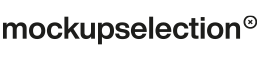Instructions
Here are step-by-step instructions on how to make the most of our mockups.*
*Shh! Don’t miss to follow us on Instagram @mockup.selection where we frequently post up-to-date discount codes when available.
Step 1: Select Your Mockups
Choose the mockup(s) that suit your needs, pick the appropriate license, and add them to your cart. Feel free to add multiple mockups to your cart as you browse. For further details on licensing, you can find information in our comprehensive Terms of Service.

Step 2: Account & Payment
If you’re ordering for the first time, you need to set up an account at mockupselection. If you’re a returning customer, you can just log in to your account. Then proceed with the checkout steps. We recommend using PayPal as an easy and secure option.

Step 3: Download your mockup
Once the payment is done, you immediately get access to your download(s). You can now start the download(s) and extract the zip file before opening the mockup in Photoshop. If you don’t get an instant e-mail or see a popup for a download, you can always check the download section in your account. Here you always can find all mockups purchased in the past.

Step 4: Locate the Smart Object Layer
Find the layer that contains the smart object named “Your Design Here”; it’s highlighted in purple.

Step 5: Edit the Smart Object
To paste your artwork into the mockup, simply double-click on the highlighted smart object layer “Your Design Here”. The smart object file will now open in a new tab in Photoshop.

Step 6: Insert Your Design
Place your design within the “Your Design Here” window that opened in a new tab. You can now transform your file so the full layer is filled edge to edge, and when done, simply save it. Your design now appears in the mockup while adapting the perfect shape, perspective and lighting.

Step 7: Customize to Your Liking
If needed, adjust the opacity and apply any desired effects to the smart object layer. Depending on the mockup you have bought, there may be different options for additional adjustments like shadows, light effects or even convenient color changes.

Step 8: Save, Export and Share
Export your work in any preferred format and share it with the world. If you want, tag us on Instagram @mockup.selection to get featured. We hope this guide was helpful!
Free Mockup
Testing before purchasing? We got you!
Feel free to download a complimentary mockup from here to thoroughly test everything out. We invite you to explore the full range of features and functionality before making any decisions. Get a firsthand experience of our product with this no-cost download and discover how it can benefit you. To get your free Mockup, check our “FREE” category in our Shop.